Important Tips about Q-Mail
8 November 2021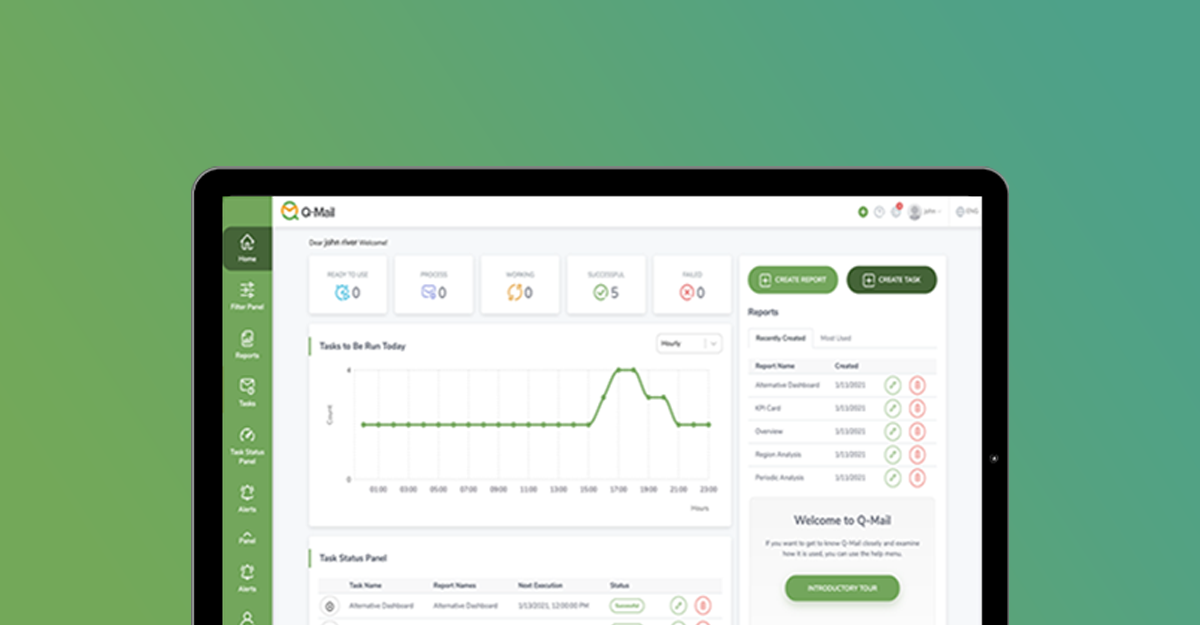
Q-Mail helps you make fast and accurate decisions by contributing to the decision support mechanism, which is of great importance for organizations.
Qlik Connection
After defining and verifying your Qlik connection and SMTP configurations on Q-Mail, you can easily start using it. You can add more than one Qlik Sense server to a Qlik connection, provided they are in the same domain. If you prefer, you can define users and groups or import users through Active Directory and use them in job or report definition. In order to avoid problems in use, the user defined in the Qlik link and the ”sa_repository” user must have admin privileges.
User and Groups
By default, Q-Mail has a user named “admin” and a group named “admin”. There are 2 types of users: Admin and user. While the user defined as “Admin” can perform all operations on Q-Mail, the users defined as “user” can only perform viewing.
Filter Panel
With the filter panel feature in Q-Mail, you can define filter sets and use them quickly when creating reports. The Qlik Sense application through which filter panel is created must be the same as the Qlik Sense application of the report to be created. You can create a filter within the report without defining a filter panel. If you are going to use the same filter sets in more than one report, it will be easier for you to create a filter panel and use it in these reports.
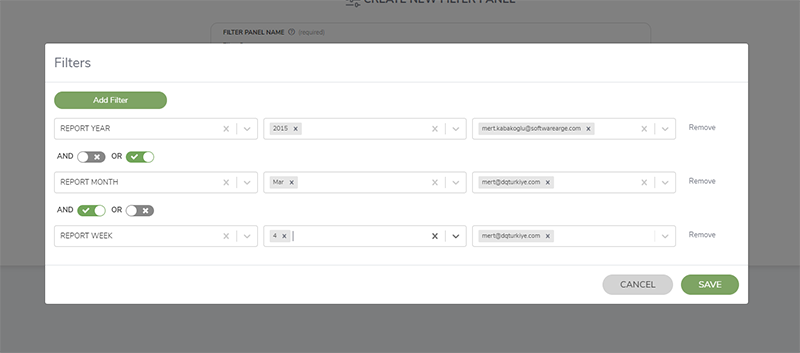
Q-Mail has two different filter features. The first is just “filter” and the other is “filter and mail”. The filter applies a filter to the created report. Filter and mail, on the other hand, allow you to forward a report to different people or people with different filters. While defining a report, you can use all the objects in your Qlik Sense application, and you can use different file types. Only one Qlik Sense object can be selected in the report. The file types that can be selected in the report vary according to the type of object you select. For example, if you select an object whose object type is page, you can select “PNG”, “PDF(png)“, “MailBody(png)” types. In all other objects, in addition to these file types, you can select “excel”, ”pdf(table)”, ”html(table)”.
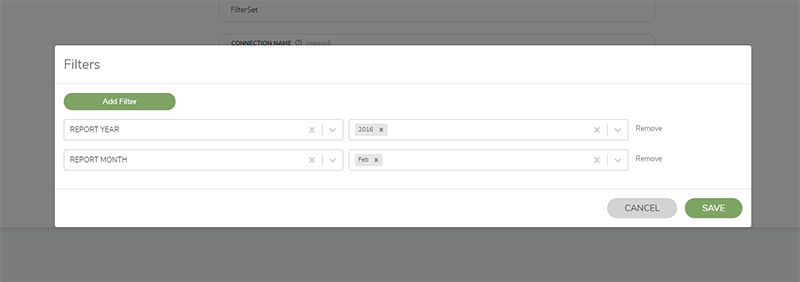
Reports
Reports are exported in two different types; “Data Only” and “Qlik Template”. The selected object type must be a plain table in order to use the “Qlik Template” feature. With the Qlik template feature, you export the report with the template properties of the plain table on Qlik Sense. In addition, if you want to define the report file type as “xml” and “json”, the plain table and export type of the selected object should be selected as Qlik template.
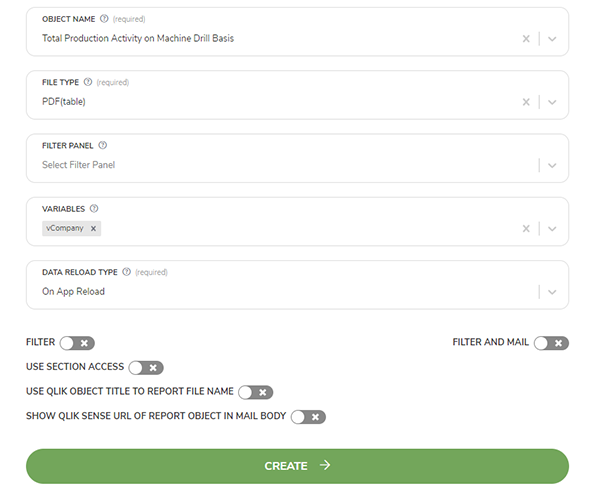
If the “Use Qlik object title” option is enabled in the report definition, the file name of the exported report will be the object's title on Qlik Sense. If “Show object's url” option is enabled, the url of the selected object's sheet is added to the mail body of the job to be run. In addition, if you want to show the value of a variable in Qlik Sense in the mail body of the job to be run, you can select the variables you want to use from the “variables” section while defining the report. The created report refreshes its data on a specific time or when the Qlik Sense application selected in the report refreshes its data. Q-Mail will automatically update your report data based to the selected data refresh type.
Tasks
After defining the reports, by linking these reports to a job, when and how the reports will be delivered, and the person(s) they will be sent is defined. More than one unfiltered reports or one filtered report can be linked to a job. If you wish, you can combine reports defined as excel and pdf in a single excel or pdf file. There are three different ways to trigger the job to run automatically. These are “on a specific time”, “when the data of the Qlik Sense app is refreshed” or “when another job runs”.
In order for the “When Qlik Sense application data is refreshed” option to be selected, the reports linked to the job must be linked to the same Qlik Sense application. In addition to these, you can manually trigger the job from the Q-Mail interface. You can export unfiltered and filtered only reports to “Ftp”, “Sftp” or “folder”. If none of these 3 types are selected, the report will be sent via e-mail. In the “Sftp” or “Ftp” selection, the links of the files uploaded to the server will be sent to the desired people by e-mail. You can create the body of the mail to be sent as you wish, and change the font color and type. In order to use the variable selection in the mail body in the selected report, you must write “{v.variblename}” in the field where the mail body is created. In order to view the filter values of the reports in the mail, you just need to activate the “show report filters” option.
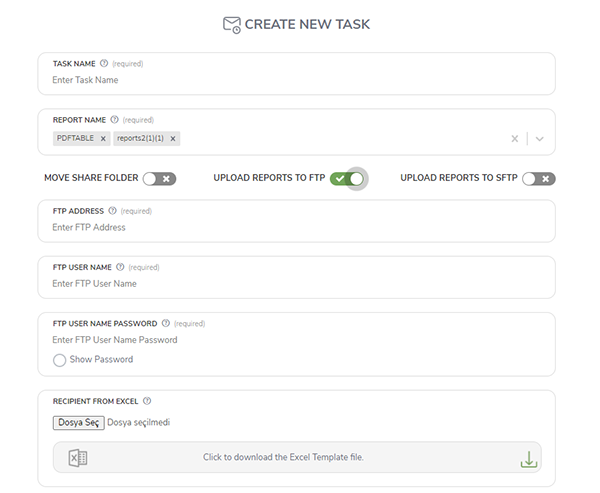
Notification System
Through “Notification”, another feature of Q-Mail, if the value of a calculation you create on Qlik Sense meets the conditions you define, a notification e-mail is sent to the desired person(s). You can define the condition as “less than a value”, “greater than a value”, or by giving a range. The notification is triggered in two ways: “when the application data of the calculation is refreshed” and “at a specific time”. If the notification works and the conditions are met, you can trigger the job(s) you created on Q-Mail. To see the calculation value, simply write “{m.value}” in the field where you created the mail body.
